Cuadrícula Cronometrada (Timed Grid)
Prerequisites: you have a form and at least 1 section in this form. Open your form and then click the Edit button for the section that will contain your question. Follow Your first form
To add a Timed Grid input click the Insert Here button at the location where you want to see the new question and click Timed Grid. Questions can be moved by drag and drop to a different location
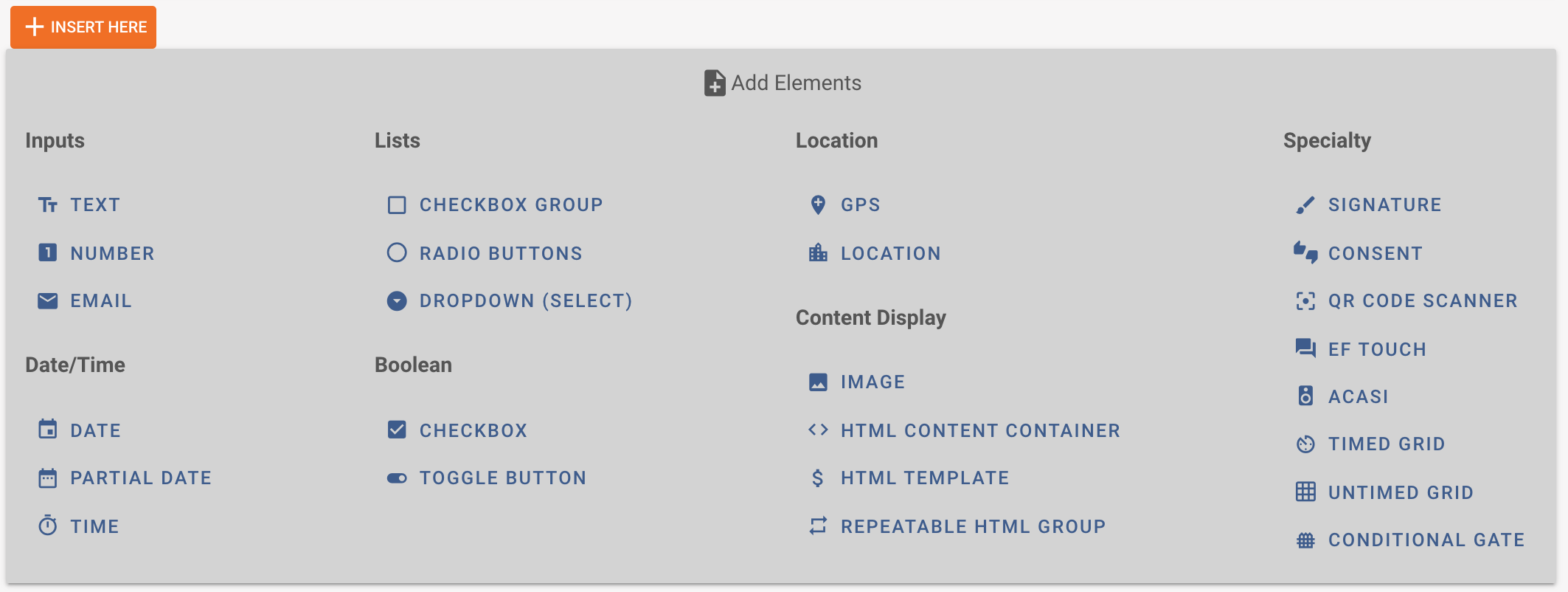
Timed Grid - Timed grids are very specific to the EGRA/EGMA subtest. Timed grids can be used for word, invented works, paragraph reading and other tests where the time is of importance. The grid contains a time expiration in seconds, but we can also track an intermediate number to see where the student was reading at the Xth second
Check out below how adding a Timed Grid input looks in Tangerine. After clicking the Insert Here button we get the below input. Underneath I have already entered some information
Variable name: timed
Required: is checkedNumber of columns: this is the number of columns that will be used to display a grid of words
Capture item at: set this to the desired number of seconds at which you'd like to capture progress of the child. If set to 30, then at the 30th second a pop up will come up to the screen and ask the user to mark the current position for the reading. If set the second and the item number are exported to the csv.
Auto Stop: use this item to control how manny initial items will terminate the test. This setting is also available in csv.
Show text labels on control buttons: Check this option to show the labels on the start and stop buttons/ Unchecking means that only the icons are visible.
Mark entire row: mark: this option if you want to give the user the functionality to mark an entire row as incorrect (when the child skips a line)
Duration in seconds: This is the duration of the grid test in seconds.
Font-size: increase this setting if you want bigger font size
Options: this is the actual content of the grid. Each word/ letter here will be displayed as a grid item. Use spaces to separate your items.
Click Submit to checkout how this question looks to the user.
Note how the consent input provides an automatic, Yes and No options. Clicking yes will allow you to go to the next page. Clicking No will terminate this form.
