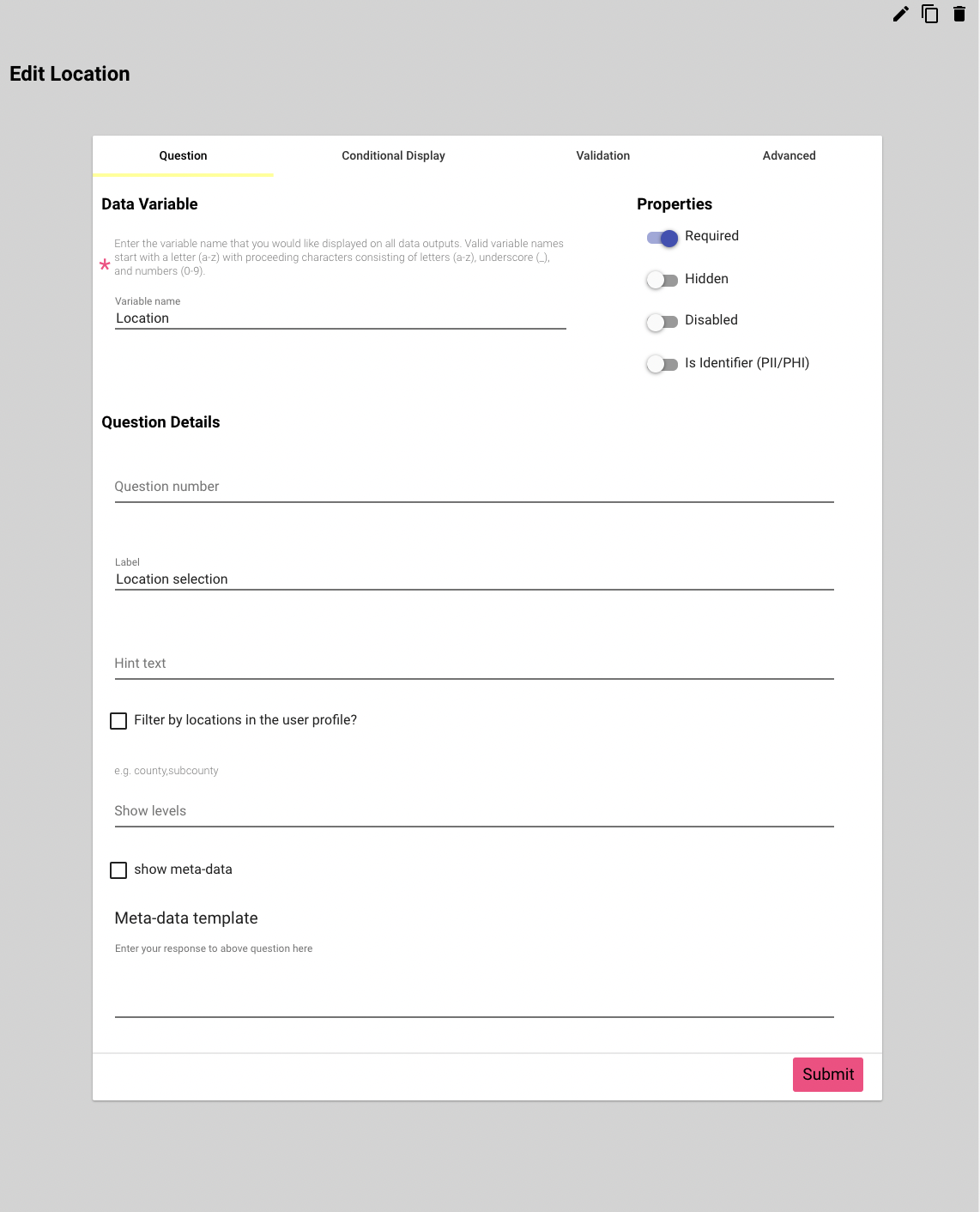Ubicación (Location)
Prerequisites: you have a form and at least 1 section in this form. Open your form and then click the Edit button for the section that will contain your question. Follow Your first form.
This input uses the data that is uploaded under the location list for the group. Learn how to manage your location lists by reviewing Location Lists Explained page.
To add a Location input click the Insert Here button at the location where you want to see the new question. Questions can be moved by drag and drop to a different location
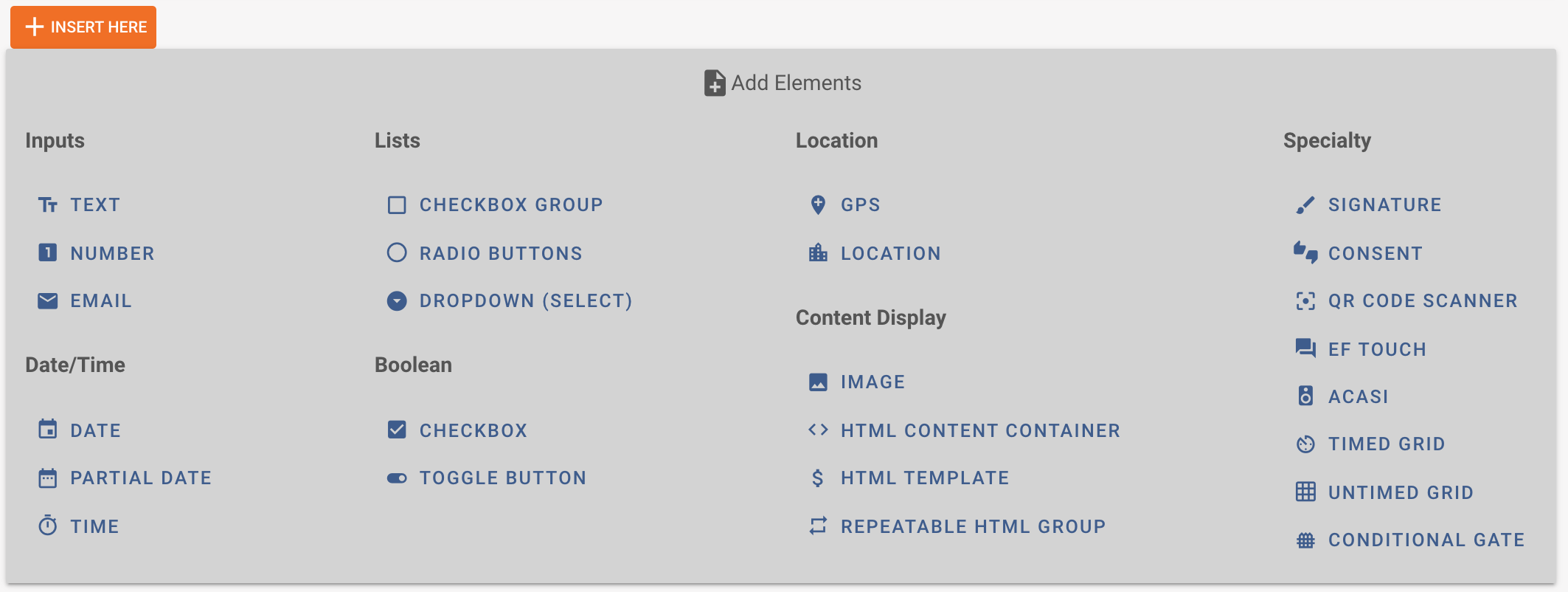
Location - the location list is central for Tangerine. It provides a list of schools or facilities you use for data collection. The list if filtered down upon selection. The location list can be linked to the user profile to further filter down the list. Learn more about how to manage your location list in the Location Lists Explained page.
Check out below how adding a Location List input looks in Tangerine. After clicking the Insert Here button we get the below input. Underneath I have already entered some information
Variable name: location
Label: Location selection
Hint-text:
Required is checked
Filter by location in the user profile: if you check this make sure that you have also included a location selection input on the user profile page. Checking this option will automatically filter out the location list on the form based on the location of the user (selected location in their user profile). We set this up by including a higher level location on the user profile. For example you have Province->District on the user profile. In the form you have all levels of the location list. Checking this box means that the user will only have access to the schools that belong to the district that they have selected in their user profile.
Show Levels: If you leave this empty, all levels from the location list will be displayed for selection. Note that you can only remove levels from the bottom up. If you remove levels from the top, or in between other levels, your CSV file may be incomplete. For example on the user profile you can have the data assessor select down to their Region or District (include exact level names separated by a comma, removing the bottom level) but on the form you want to see all levels down to school (leave empty)
Show metadata: If you check this option, you'd have to include the code for the metadata in the template below.
Metadata template: This is the template used to print out the metadata of the selected location to the screen. Learn more on how to set this up in Location Lists Explained