Selección Desplegable (Dropdown (Select))
Prerequisites: you have a form and at least 1 section in this form. Open your form and then click the Edit button for the section that will contain your question. Follow Your first form
To add a Drop Down (Select) input click the Insert Here button at the location where you want to see the new question and click Drop Down (Select). Questions can be moved by drag and drop to a different location
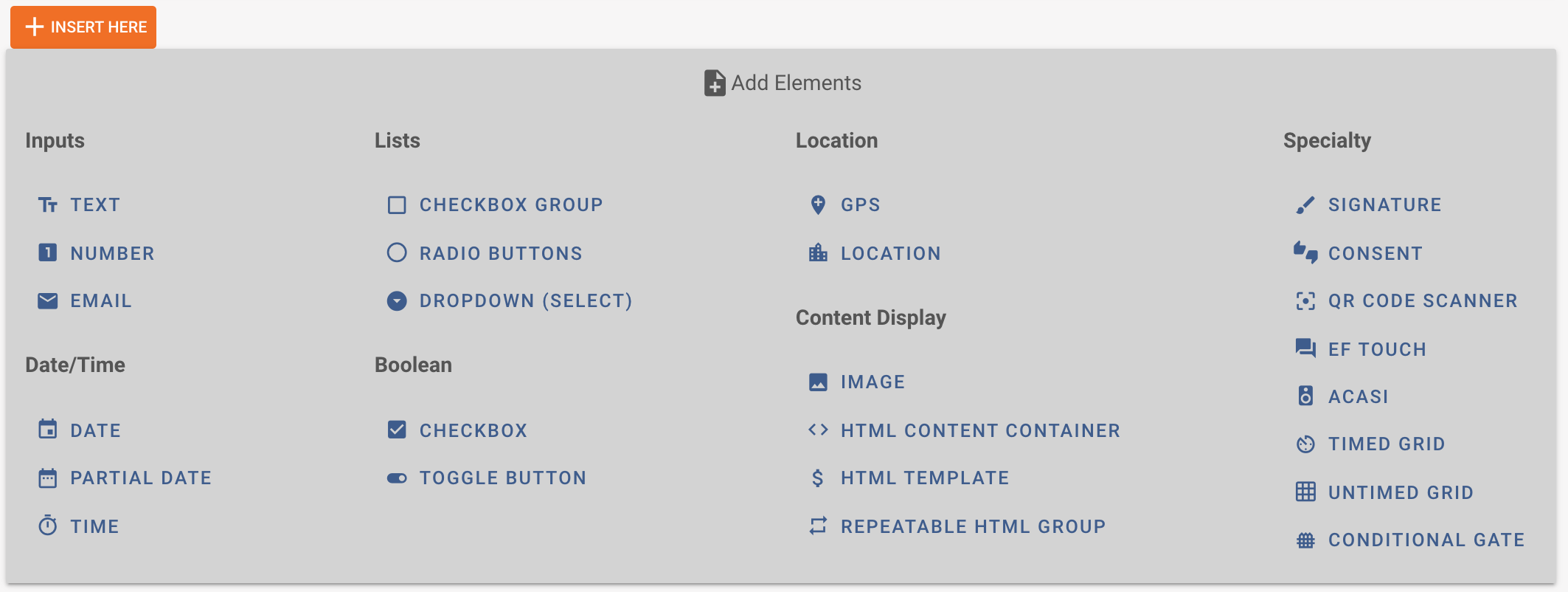
Drop Down (Select) - drop down select is a multiple choice question, which allows the selection of a single answer. This is the same as Radio Buttons but the visual presentation is more compact. Use this input when you have a long list of options and it is not required to see all options on the screen.
Check out below how adding a Radio Buttons input looks in Tangerine. After clicking the Insert Here button we get the below input. Underneath I have already entered some information
Variable name: fruits
Label: Which fruit is your favorite?
Hint text: Please select an answer
To remove an answer option press the X button beside that answer option
To add another answer option press the Add another button at the bottom.
You can reorder the options by dragging and dropping them
For each of the answer options you have:
Value: this is the input that will be stored in Tangerine. This is also the value that will be recorded in the CSV
Label: This is the text that will be displayed to the user when they view the question
Click Submit to checkout how this question looks to the user.
Click the edit icon to the right of the question to come back into edit mode.
Try adding another answer option and reordering the items
