Grupos de Cajas de Verificación (Checkbox Group)
Prerequisites: you have a form and at least 1 section in this form. Open your form and then click the Edit button for the section that will contain your question. Follow Your first form
To add a Checkbox Group input click the Insert Here button at the location where you want to see the new question and click Checkbox Group. Questions can be moved by drag and drop to a different location
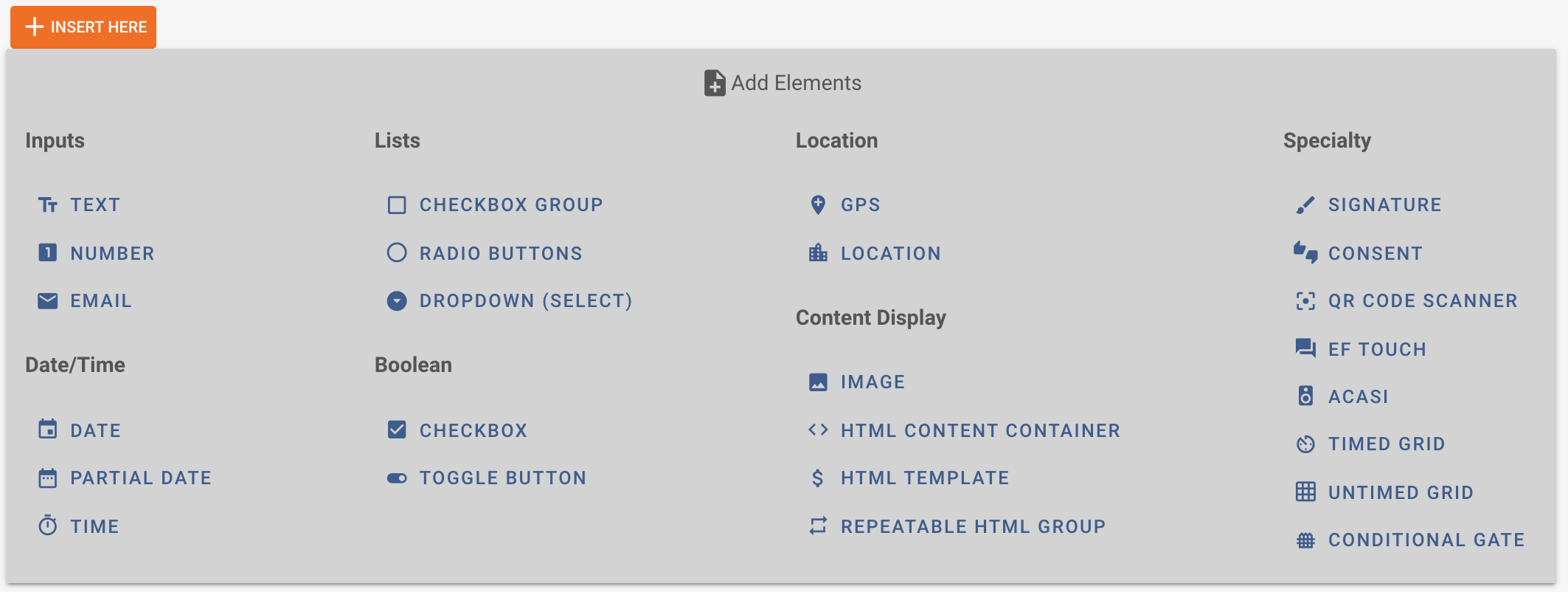
Checkbox Group - this type of question allows the user to select more then one of the predefined answers options.
Check out below how adding a Checkbox Group input looks in Tangerine. After clicking the Insert Here button we get the below input. Underneath I have already entered some information
Variable name: fruits
Label: Which fruits do you like?
Hint text: You cannot select 'I don't like with other options
To remove an answer option press the X button beside that answer option
To add another answer option press the Add another button at the bottom.
You can reorder the options by dragging and dropping them
For each of the answer options you have:
Value: this is the input that will be stored in Tangerine. This is also the value that will be recorded in the CSV
Label: This is the text that will be displayed to the user when they view the question
Mutually exclusive: marking this on an answer option means that this answer option cannot be selected along with other answers. You will see that upon selecting the mutually exclusive option from the user interface, any other answers are automatically deselected. Try this after clicking Submit below
Click Submit to checkout how this question looks to the user.
Click the edit icon to the right of the question to come back into edit mode.
Try adding another answer option and reordering the items
